The Course materials section of a course provides a convenient place for all introductory or regularly accessed course materials. For example, you can add your course outline, timetable, syllabus, or textbook.
As with other areas in Newee, you can add files, links, or videos.
Navigate to the course you want to add a file to.
Click the actions button at the top right of the Course materials box.
Select Add file from the menu that opens.
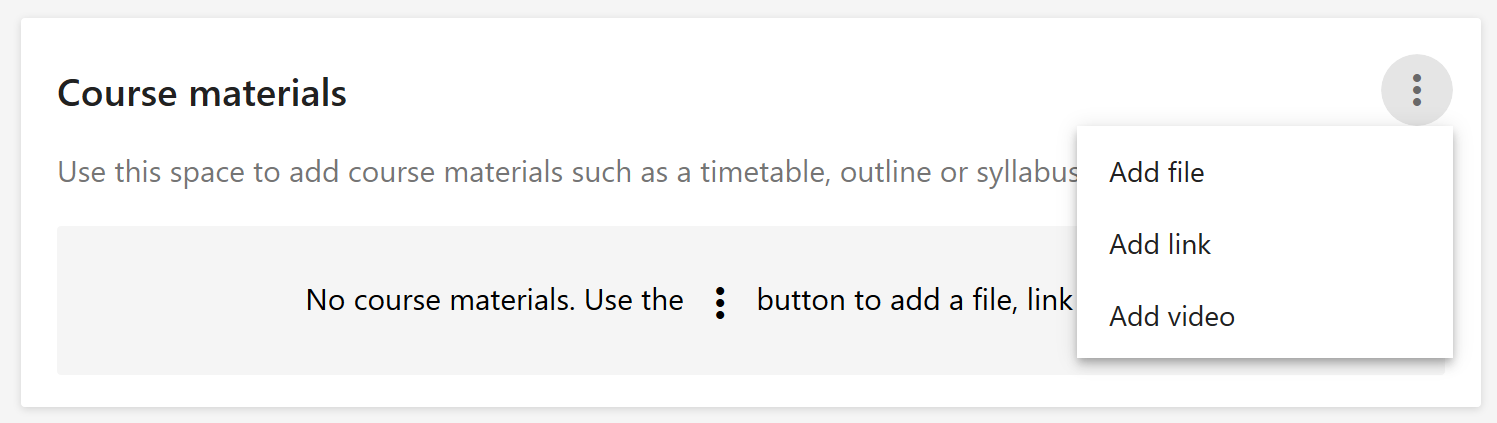
Click the Select a file button below the preview.
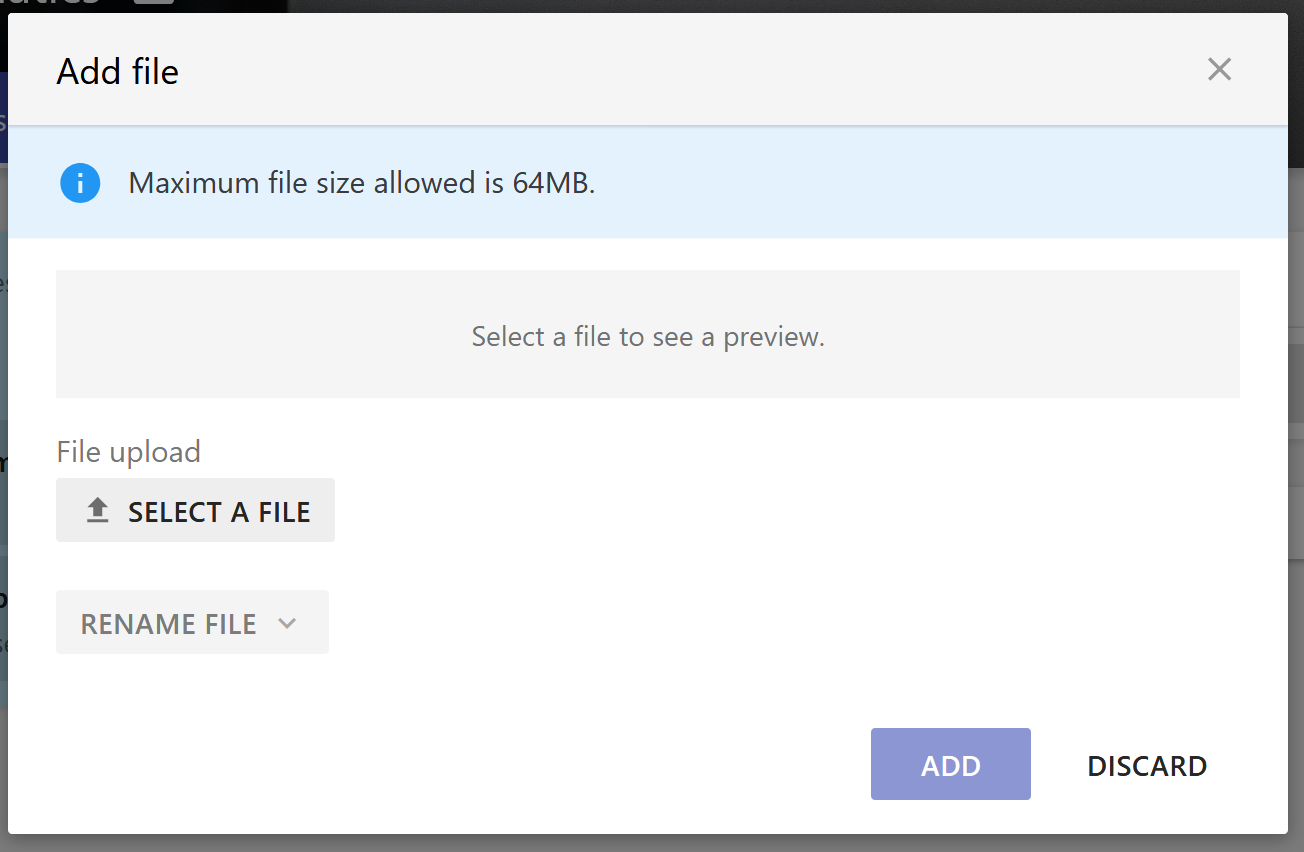
Browse your computer and select the file you wish to add.
Note: The maximum file size that is can be uploaded is 64MB.
Click Add and your file will be added.
Navigate to the course you want to add a link or video to.
Click the actions button at the top right of the Course materials box.
Select Add link or Add video from the menu that opens.
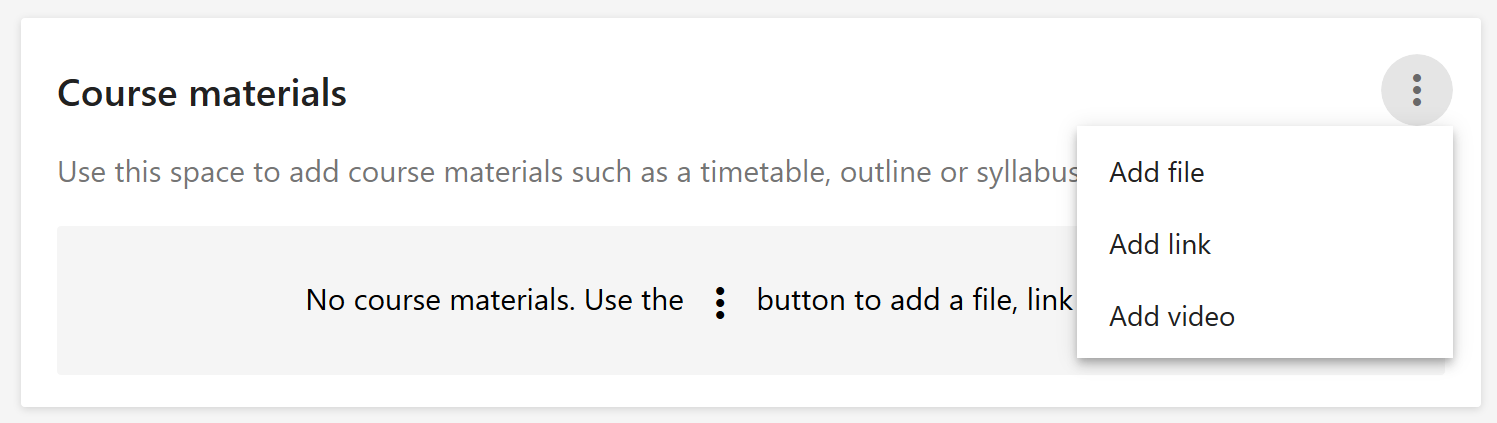
Enter the URL of the link or video you wish add, in the text box below the preview.
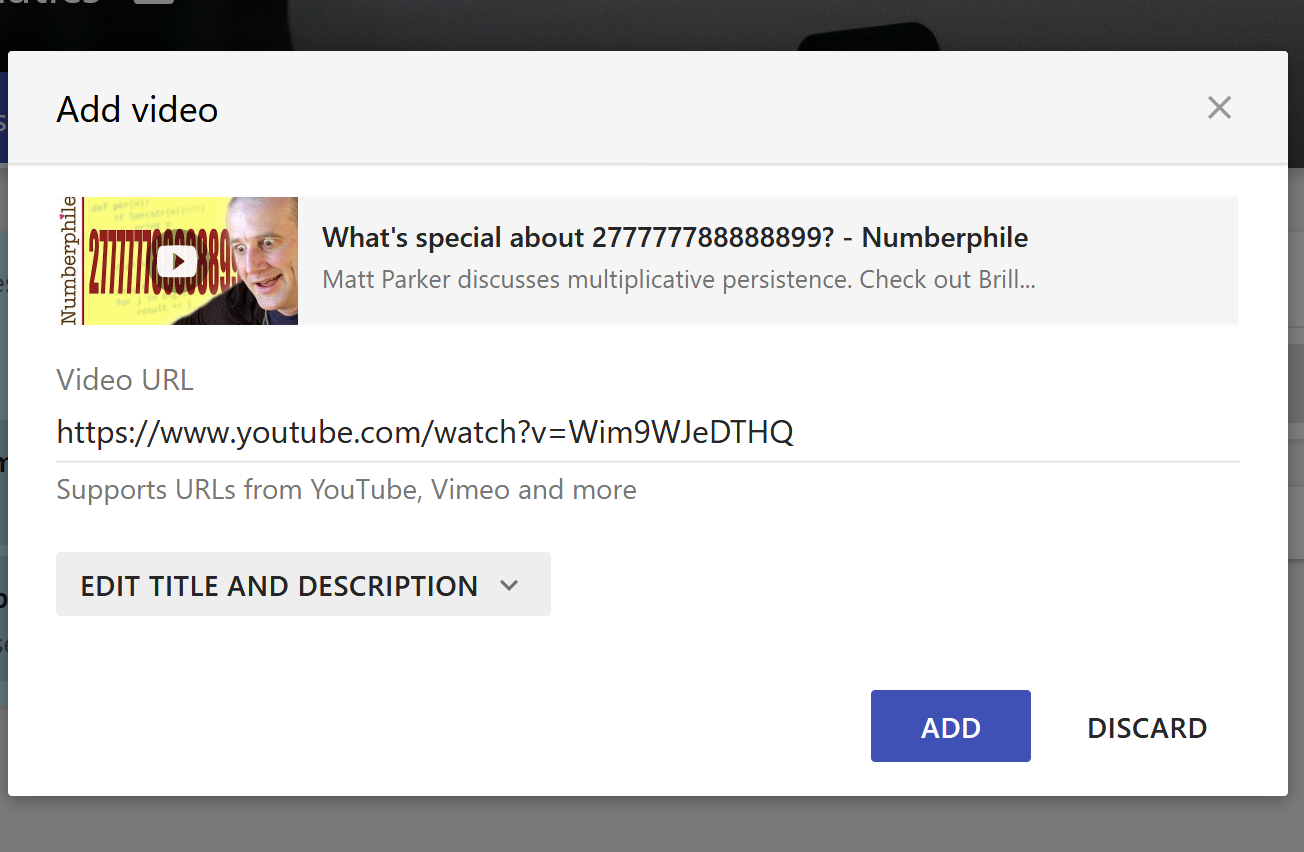
Click Add and your link or video will be added.