Add files, links or videos to a resource you have already made.
Navigate to the resource you want to add to on the Resources page.
Select the options icon in the top right of the resource you wish to add to.
Choose the type of item you wish to attach, and follow the instructions below for the item.
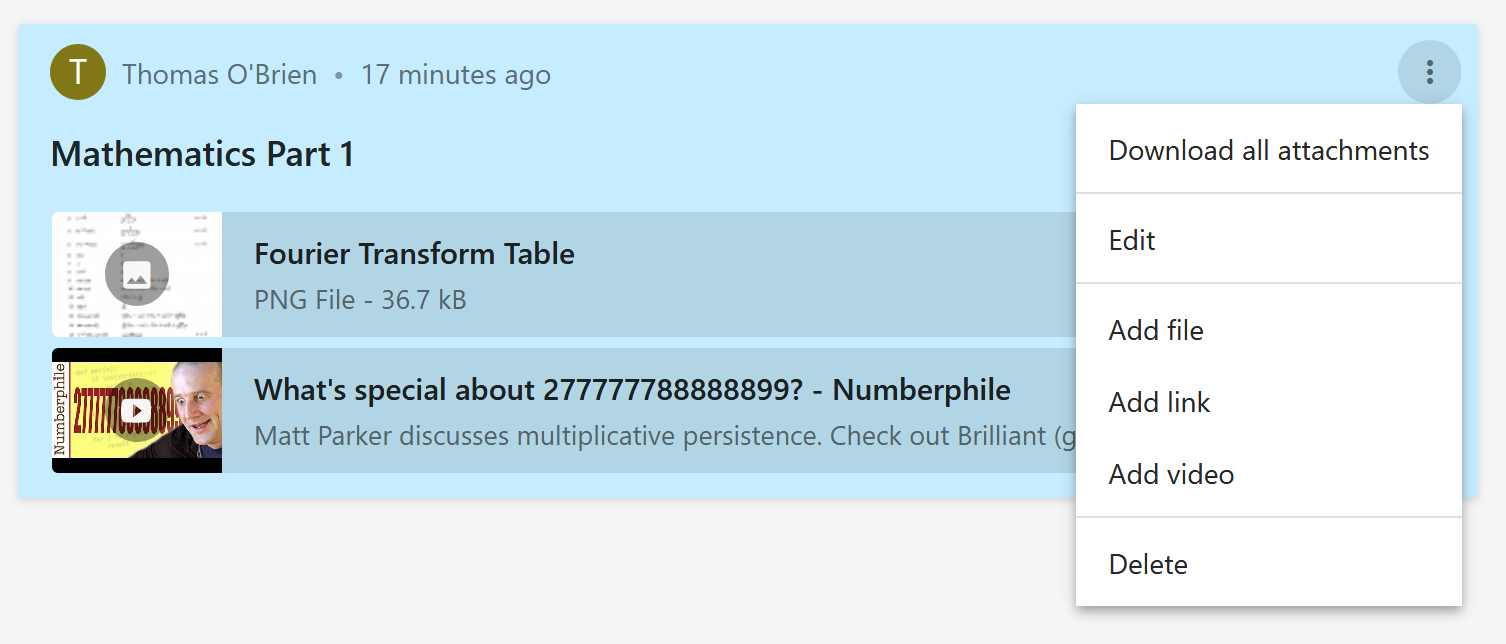
Select Add file in the resource option menu .
Click the Select a file button to upload a file.
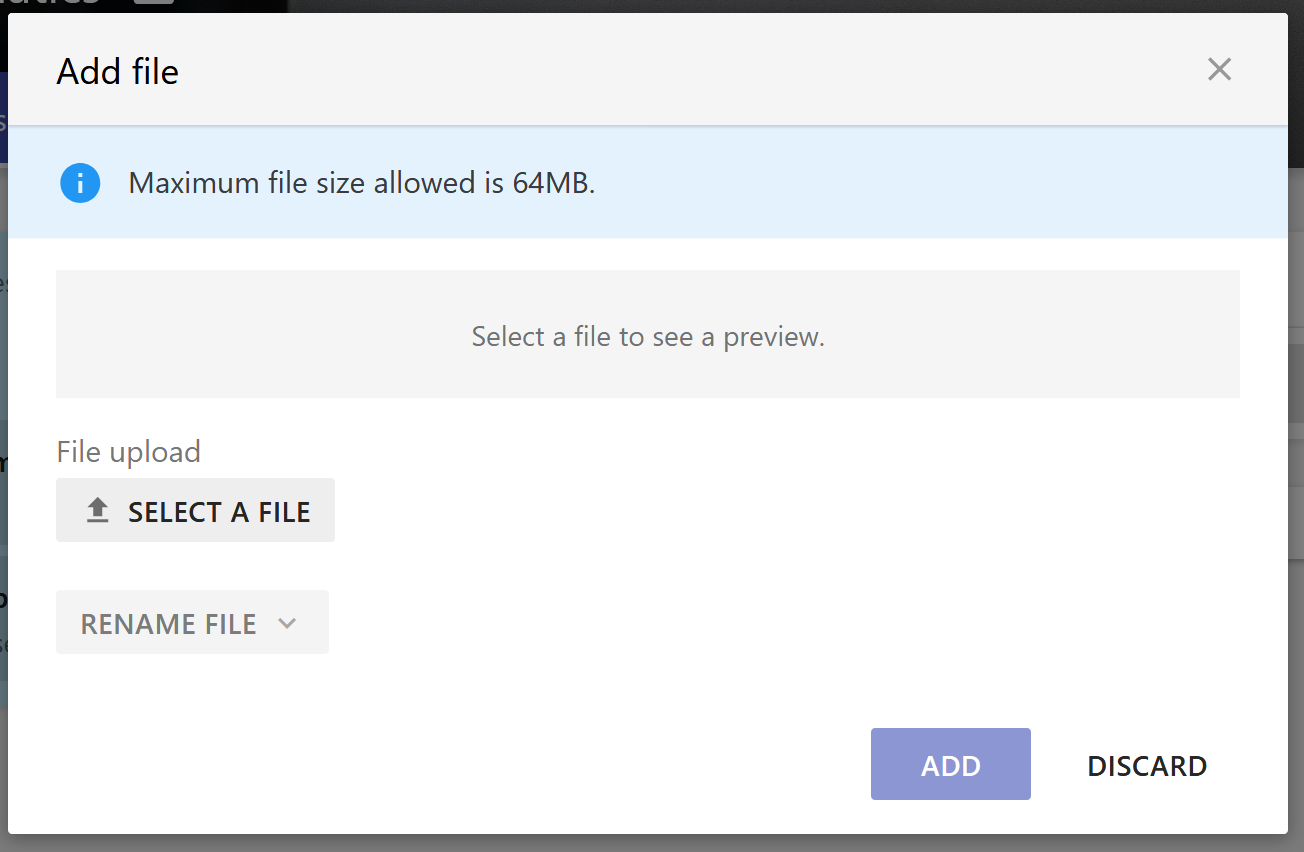
Select Add to add the file to your resource.
Select Add video or Add link in the resource option menu .
Enter the video URL you wish to link to, in the text box below the preview.
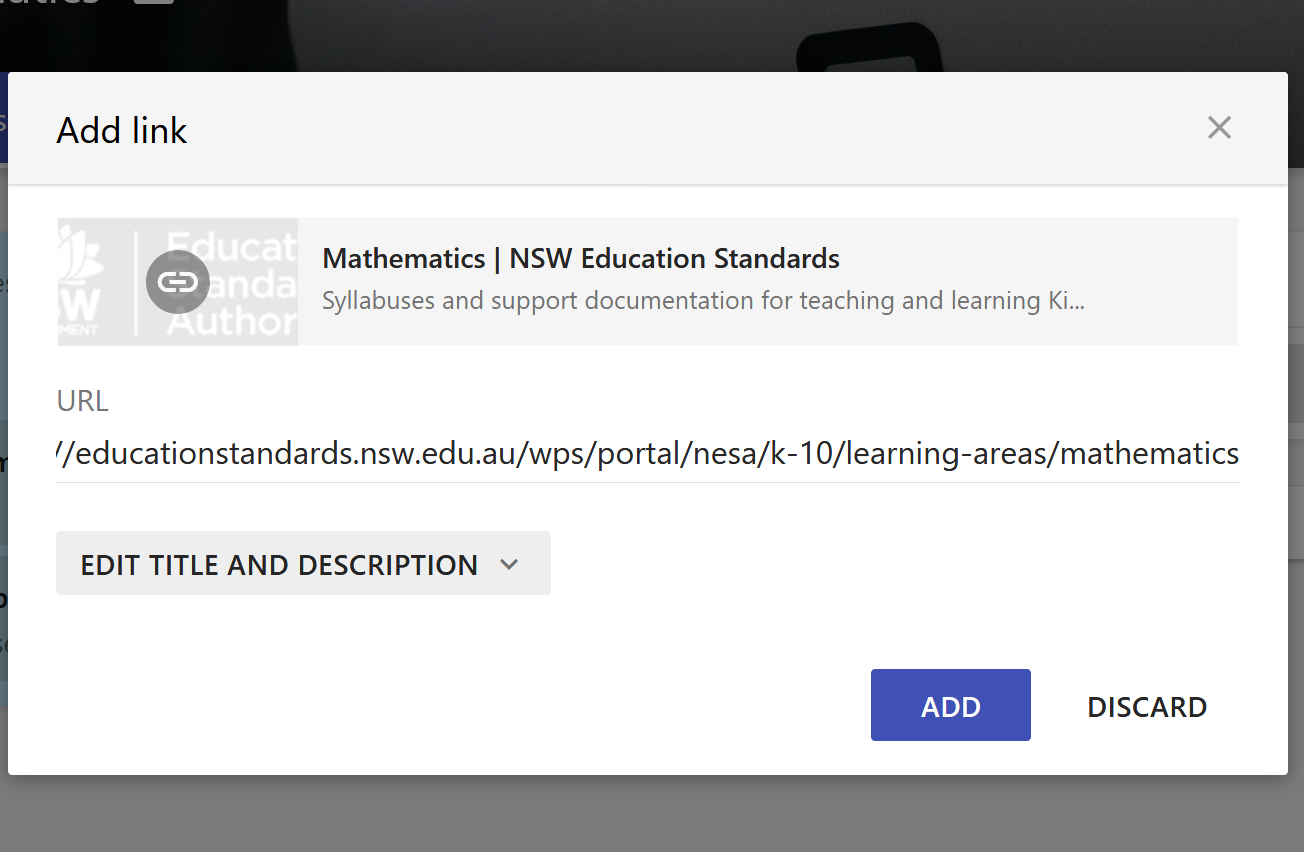
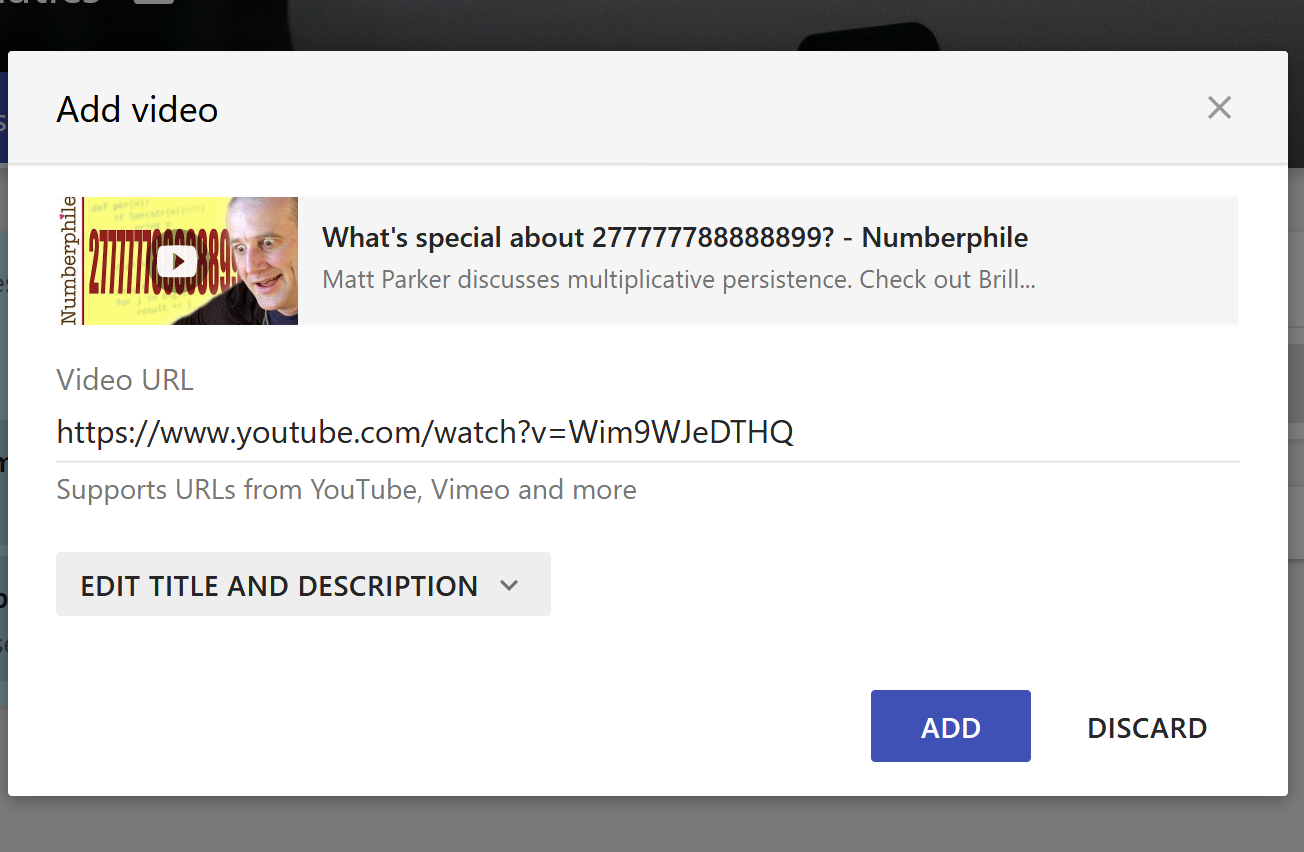
If you wish to change the name or description of the video/link, select Edit title and description and make any changes you wish. Select the button again to hide.
Select Add and your video/link will be added.